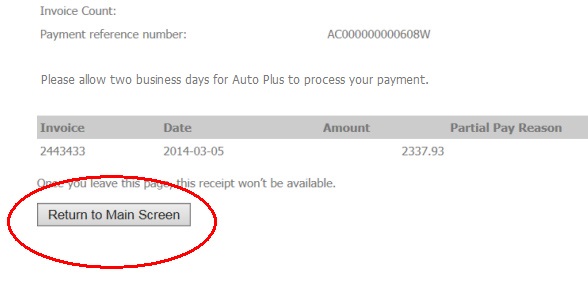ePayment: Step-by-Step
Follow the steps below to pay your invoices online
1) Access the Auto Plus User Access website at this address http://forum.autoplusap.com/customer_login.php
2) Enter you User Name and Password, then click on Login.
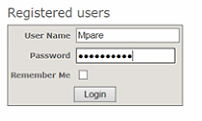
3) Drag your mouse over myAccount, then over eInvoicing and click on ePay.

4) If you own many accounts, this screen will appear. Type in the account number for which you want to pay invoices and click on Lookup.
- If you own one single account, see step 5
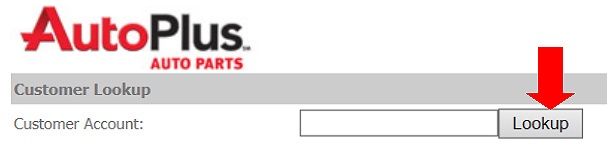
5) A list showing all you invoices, current and overdue, will be presented.
6) All the invoices that are overdue will be checked by default. You have various options:
a) Pay the total
b) Pay a fixed amount and apply to the oldest invoices
c) Deselect all and select the specific invoices you want to pay
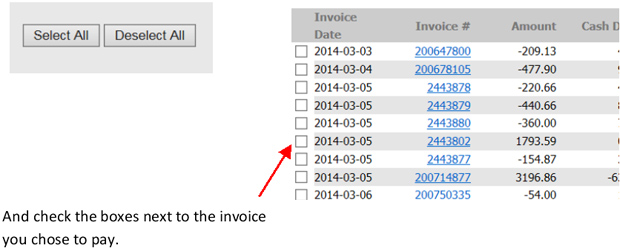
If you chose option a), please go to step 7.
If you chose option b), please enter the amount you want to pay and click on the Pay the oldest balance button
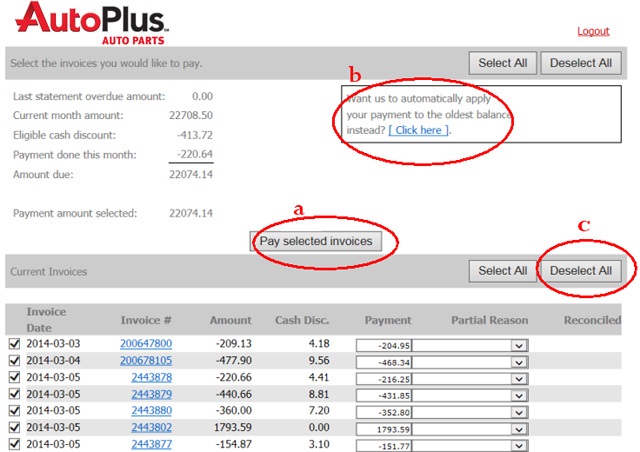
If you chose option c), click the Deselect all button at the top right of your screen.
7) Check the boxes next to the invoice you chose to pay. You can make partial payments by clicking the field in the Payment column, on the invoice line. Simply enter the amount you want to pay, and chose the reason for partial payment in the dropdown menu.
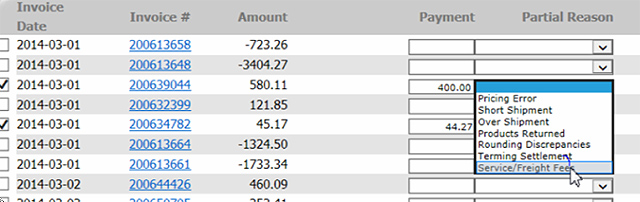
8) Click on the Pay selected invoice button in the center of the screen above the list of invoices.
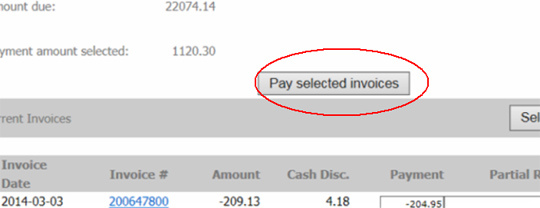
9) The system will present the screen below for you to validate the payment (invoices, amount, reason for partial payment).
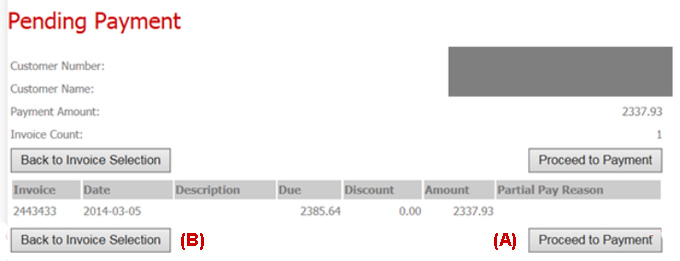
10) If everything is as selected, click on Proceed to Payment (a)
If you wish to make a change, click on Back to invoice Selection (b)
11) Select your method of payment.
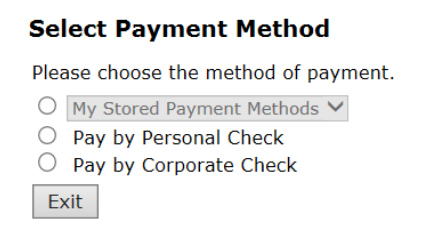
12) Once you’ve selected the payment method, the button Pay now will appear. Click on it.
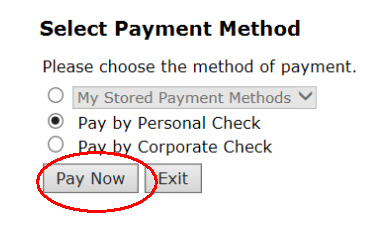
13) Fill the required information.
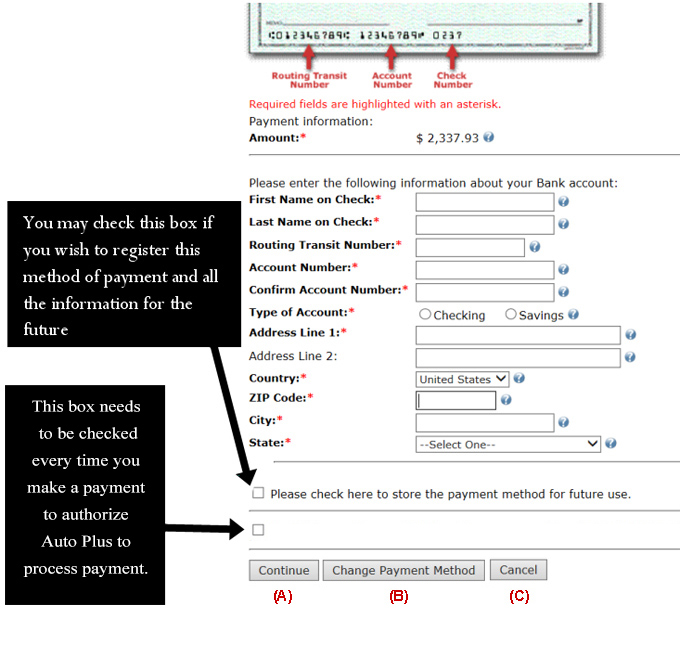
Once the fields are filled, you can either:
a) Press Continue to process the payment
b) Press Change Payment Method to use another method of payment
c) Press Cancel if you decide to pay later or another amount or other invoices
14) Please check information to make sure it’s accurate.
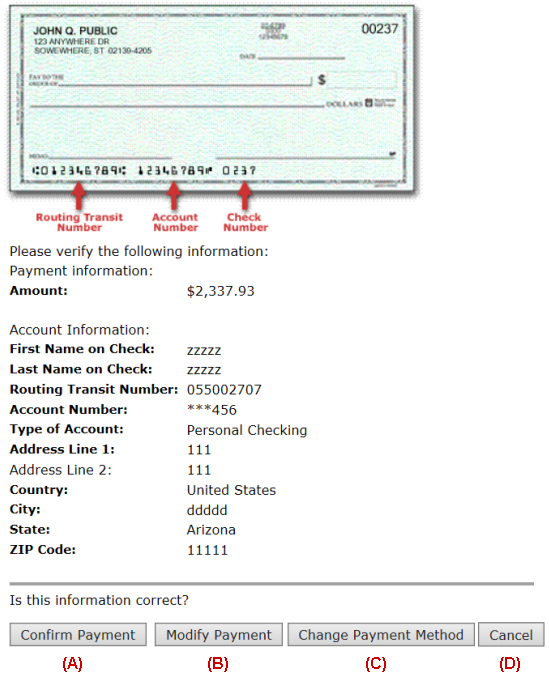
a) If it is, press Confirm Payment
b) If there is an error, press Modify Payment
c) You can still change your Method of Payment if you wish
d) Or Cancel payment
15) Do not press any key while this screen is showing. The payment is being processed.
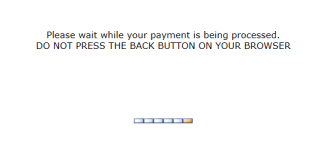
16) A payment receipt will be presented. You may want to print it for your files.
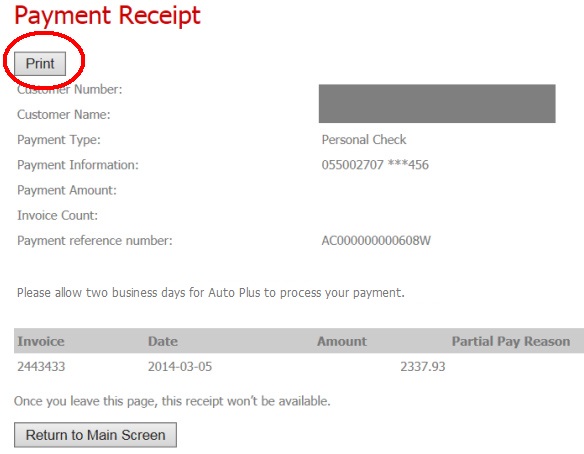
17) To print your receipt, click the print button circled above.
18) You may click on Return to Main Screen if you want to return to your list of accounts